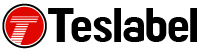The disk read error shows up as a warning when there’s a hard drive or partition issue on your computer. This message, which reads “a disk read error occurred” is likely followed with the necessary instructions to press CTRL+ALT+DEL to reboot your computer, which you need to do to see if you can resolve the problem.
If the computer restarts only for it to display the same error message over and over again, you need to get some fixes to resolve it.
The origin of the error may vary from computer to computer, but the most common causes include:
- Inadequate RAM
- Damaged hard drive
- Loose or faulty connections
- Damaged boot configuration data store
The troubleshooting steps below apply to Windows 7, 8 and 10 computers.
How to fix disk read error in Windows 7
Below are the potential fixes for the disk read error that’ll pinpoint and help you resolve it.
Test RAM
When you have problems starting up your computer, it could be that the memory has a problem. You can click Start and type mdsched in the search box and press Enter to use the Windows Memory Diagnostic tool. This tool runs automatically when the computer starts, but you can try other free memory test programs as well.
Replace RAM
If the system has two RAM modules in it, try to interchange their slots. You can also clean any dust from the chips and check them out in case there’s some dirt or grime that’s interfering with it.
Check the cables
Any loose or faulty cable connections can also cause the disk read error and booting issues. Check for any disconnected cabling and swap out the faulty ones with spares. At least you can disconnect them, and inspect for any possible damage and then reseat them safely.
Test hard drive
You can remove the hard drive from the current machine and plug into a working computer to scan it for bad sectors. This helps determine if you can repair the problem or it’ll need a new hard disk drive and fresh Windows installation.
Reset BIOS
Revert BIOS to defaults to fix the error by accessing the BIOS at startup and finding the BIOS set up defaults option. It could also be Load BIOS defaults, load Fail-Safe defaults or load Default Settings. You can also update the BIOS version to the newest one available.
Defrag computer
In some cases, defragging can fix the error. Do this by connecting the hard drive disk to a different machine to defragment it and try to start the computer from it.
Rebuild the BCD
If you can’t start your computer and the error is displayed, its boot configuration data store could be missing, corrupt or incorrectly configured. Rebuild the BCD, and also use Bootrec.exe tool to troubleshoot more startup problems like the fixmbr command repairs corrupted or damaged Master Boot Record, while fixboot writes a new partition boot sector.
Rescue data
If a hard drive is failing or corrupted severely, you need to replace it. You could recover your files even if the computer doesn’t start but you need a data recovery program to save important files you don’t want to lose.
A tech writer specializing in Windows, Android, iOS, and software.