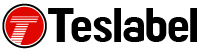Whenever a video or even a GIF starts moving around on any sort of website, this is due to Adobe Flash Player makes it possible. The world-famous plugin will cease to function on the world wide web with the beginning of next year. Browser devs are trying to move from Adobe in the meantime.
Flash Player being scrapped
The plan is to transition from Adobe Flash Player into something else so that browsing functionality will not be affected. Such a technical mishap would severy affect the millions, if not billions of people across the planet.
Google Chrome is probably the most popular choice for an online browser. Because of this, the devs are the first to steer away from Adobe. As evidenced by Chrome 76, Flash Player is disabled by default. When the browser loads up Flash Player content, the user is not prompted to click on anything to accept or enable Flash.
Activate Flash Player
If Flash is something you need and the automatic process is not helping you, then you need to manually allow certain websites to have permissions to run the plugin. You will notice that a website requires permission to run Flash from a notification in the address bar that reads: “Plugin Blocked”.
After identifying the issue, you need to go to Settings – Manage and allow permission for the plugin. Or you can type:
chrome://settings/content/flash
Flash Player being removed
Google’s recommendation is to block all sites from using the Adobe Flash Player plugin. But if you really want to allow permission for certain websites, then you can click on the lock button in the URL and access Site settings. This allows for all permissions for that site.
The reason Google is disabling the plugin by default is that the company wants to terminate user and developer reliance on the plugin. It was announced in 2017 that Flash Player would be completely removed by 2020.
Sheila is a seasoned technology writer and expert in the field of sustainable energy and transportation. As a lead writer for TeslaBel.com, she has spent the past decade providing readers with in-depth knowledge and analysis of the latest innovations in electric vehicles, solar energy, and cutting-edge technologies. With a degree in Electrical Engineering and a passion for the environment, Sheila brings a unique perspective to the world of green technology.