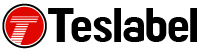As a multimedia device, the Xbox console can support a variety of media including DVDs. However, you may get errors when playing DVD on Xbox, like any other multiplayer devices, and we’re going to show you several solutions to resolve the errors.
How to fix errors when playing DVD on Xbox
Preliminary checks and fixes
- Check the DVD’s region code on its case before you play it because some can only play in specific regions.
- Clean the disc using a clean, soft and slightly wet cloth. Make sure you don’t touch its surface and that it’s dry before you try playing it again
- Try playing the disc on a different console. This helps determine whether the problem is the Xbox or the DVD
- Place the console upright and insert the disc again until Xbox recognizes it, and then try to play it again
- Hold the disc tray while inserting the disc
- Check if the Blu-ray Player app is installed on the console before trying to play the DVD
Review parental controls
These controls help you pick the content you can access on your console, but they also can cause errors when they block DVDs from playing. To review the controls, do this:
- Open Settings
- Select Family
- Click the gamertag you want to change settings for
- Select Change Settings under Privacy & Online settings and edit the settings
If you want to review the controls via PC:
- Log in to your Xbox account from a browser
- Select My Account>Security, family & forums
- Click Xbox 360 Online Safety
- Pick the account you want to adjust settings for and then click Save when you’re done
Change power mode
If you’re getting errors when playing DVD on Xbox, you can change your power mode using these steps:
- Open Guide
- Select Settings>All Settings
- Click Power and select Power Mode
- Click Energy saving option
- Press and hold the power button for 10 seconds
- Your console will shut down, turn it on again and insert the DVD
- Check if it plays better now
Clear Blu-ray disc bloatware and MAC address
Xbox automatically downloads content by default like extra features, which can cause errors when playing DVDs on your console. To clear such persistent storage and MAC address, do this:
- Open Settings and click Disc and Blu-Ray
- Select Persistent Storage and click Clear persistent storage
- Press Start and go to Settings
- Navigate to Network Settings
- Click Advanced Settings>Alternative Mac address and select Clear
Adjust Blu-ray settings
To do this:
- Open Settings
- Select Disc and Blu-ray
- Check the 120Hz, or 24Hz option for US or UK respectively
- Try and play the DVD again to see if the errors cleared up.
A tech writer specializing in Windows, Android, iOS, and software.