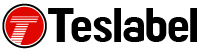If you’re getting error 80181102 on your Xbox 360, especially when you’re trying to download content, it may mean one of several things. The main three reasons why it shows up include incomplete purchases, or Xbox Live or internet connectivity issues, among others.
You may have to delete your Xbox Live profile, or redownload it, or clear your cache to resolve the problem, but try the solutions below to see which one works for you.
How to fix error 80181102 on Xbox 360
Check your purchase on Xbox Live
To do this, sign in to your Xbox Live account and check your account to see if your purchase is listed there. If it isn’t, then it may not have completed or gone through. You can either try your purchase again, or if it’s listed and you can’t download it, try the next solution.
Delete Xbox Live profile/Clear cache/redownload profile
To delete the Xbox Live profile, do the following:
- Open Settings and click System Settings
- Select Storage and then click All Devices
- Select Profiles and choose your gamertag for the profile you want deleted
- Select Delete and then click Delete Profile only. This will delete the profile and leave all your saved games and achievements intact
Clear the system cache to remove any corrupted data. This doesn’t remove your gamertag, game files, content you’ve downloaded or console software updates. However, it removes previously downloaded game updates, which you have to download again when you play the game next.
Redownload Xbox Live profile by doing this:
- On your controller, press the Guide button
- Select Download profile. If you don’t see it, you’re signed in another profile. Press X to log out and click Download Profile
- At the lower side of the screen, click Download Profile
- Enter the account associated with your Xbox Live profile and enter the associated username and password
- Select the storage device for the profile and it’ll start downloading. Once it downloads, choose if you want it to require input of your login details to sign in to the profile. By default, Remember Password is off, so you’ll be asked for a password when you log in unless the setting is changed
Troubleshoot Xbox Live
If the above solutions didn’t fix error 80181102 on your Xbox 360, troubleshoot the network and Xbox Live connection. It could be the culprit causing the console not to work.
Has any of the above fixes helped resolve the issue? Let us know in a comment below.
A tech writer specializing in Windows, Android, iOS, and software.