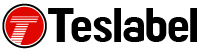Flash player is something most PC users are familiar with. It has been both useful and annoying in the past and will continue to be like that until it will stop functioning. As it has been scheduled for termination by Adobe in late 2020.
Google Chrome has already disabled the plugin in the browser settings in the first step to shifting from the Adobe product. But in the meantime, the software is still needed to make content able to be made and seen. Here are some of the many Flash issues and how to fix them.
Adobe Flash Chrome Issues
- Couldn’t load plugin
- The following plugins were blocked on this page
- This plugin is not supported
- A plug-in (Shockwave Flash) isn’t responding
- Webpage won’t open due to missing Flash player
- Site asks to download Flash
- The Adobe Flash Player is required for video playback. Get the latest Flash Player.
- The Adobe Plug-in has crashed.
- “This plug-in is not supported” error
- “The following plug-in has crashed…” error
- Adobe Flash has been blocked because it is out of date
Webpage wants access to Adobe Flash
It is generally a good idea to avoid enabling flash for any reason due to its variety of issues. But if you have to enable it, make sure you do so on websites you trust. Base your decision on Google, your Antivirus software, and website reputation.
- Click on the lock icon on the left of the URL
- Click on Site Settings
- Enable Flash for the website
- Refresh to take effect
Re-enable Flash in Chrome
- Click on the 3 dots in the upper right corner of Chrome
- Select Settings
- Scroll down and click on Advanced
- Click on Privacy and Security
- Select Content Settings
- Change Flash setting to Ask First
Update Flash Player
- Open Chrome
- In the Search Bar type chrome://components
- Search for Adobe Flash Player
- Check for Update
- Reload Webpage
Sheila is a seasoned technology writer and expert in the field of sustainable energy and transportation. As a lead writer for TeslaBel.com, she has spent the past decade providing readers with in-depth knowledge and analysis of the latest innovations in electric vehicles, solar energy, and cutting-edge technologies. With a degree in Electrical Engineering and a passion for the environment, Sheila brings a unique perspective to the world of green technology.