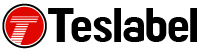You’re all set to get to work or start on the project you’ve been meaning to get your hands on, but you find Windows freezing during startup. When this happens, your computer may not start and there’s no error message, it just hangs and leaves you helpless.
If you’re forced to look at the “starting Windows” message on your Windows 7 computer for an hour or so, you can restart it manually, but it’ll only freeze at the same place again or restarts automatically after it begins to load – what is referred to as a reboot loop.
Sometimes the computer may even stop where you can move your mouse but nothing else happens, and it seems to want to start, but you end up manually restarting it only for it to do the same thing again.
We’re going to show you how to stop the freezing or hanging and reboot issues during Windows Startup so you can get back to your normal routine on your computer.
How to fix Windows freezing during startup in Windows 7
Restart the computer
You can’t do this properly because Windows isn’t fully loaded so you have to manually power the computer off and back on again. Several things happen in the background during startup but not all work as they should especially after updates are installed, or major changes took place on the OS last time it was running well.
Safe Mode
Start the computer in Safe Mode and restart it properly after that. Sometimes updates or other processes hang, so restarting from Safe Mode will work if a restart didn’t fix the chop. Here, you can scan your computer for viruses as these could also cause Windows to hang or free or not start properly.
Repair Windows installation
When you find Windows freezing during startup, it could be that one or more files are missing or damaged and repairing the installation will replace them without changing or removing anything else from the computer.
Clear CMOS
Clearing BIOS memory on the motherboard will restore the settings to factory defaults. A BIOS misconfiguration could cause your Windows OS not to startup properly, but freezes and hangs instead. If the computer is more than three years old, or it’s been off for a long time, replace the CMOS battery.
Reseat connections
Reseating all connections in your computer can fix the freezing or hanging during startup problem, including reboot loops. You can reseat hardware like internal data, power cables, expansion cards, and memory modules.
Check also or any causes of electrical shorts in the computer, which can cause the reboot loop or hard freezes during startup. Test your RAM modules, because if they fail, the computer won’t even turn on. If the memory is failing, the computer power may be on, but it’ll freeze, reboot loop or stop during startup. Replace it in case of any problems.
Test your power supply for any issues, and replace the hard drive’s data cable. If it’s damaged or doesn’t work, you could run into the freezing, stopping and reboot looping issues.
Test the hard drive as it can cause the reboot loop or Windows may freeze completely because it can’t read or write information properly so it won’t even load the OS properly. If it’s damaged, replace it and perform a new installation of Windows.
Perform a clean Windows installation
This will erase the drive completely and install Windows from scratch.
A tech writer specializing in Windows, Android, iOS, and software.