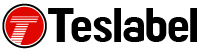When you see error 0x80070005 when trying to launch an app or game on your Xbox One console, it means there could be a problem with the Xbox Live service. It could also mean that there might be an issue with the game or app you’re trying to launch.
Below are some troubleshooting steps you can take to resolve the error and get back to gaming again.
How to fix error 0x80070005 on Xbox One
Check Xbox Live status
If you see any alerts from the Xbox Live service status, wait until the service is back up and running. You should see a green tick that indicates the service is good to go so try and launch your app or game again.
Power cycle
If the Xbox Live service status is up and running but you’re still getting the same error, power cycle your Xbox One console. To do this, turn off the console by holding down the power button located on the front of the device for 10 seconds. It will turn off, so turn it on again and check if you can launch your game or app properly.
Uninstall and reinstall game or app
If you’re trying to play a game or use an app, and it won’t launch because of the error 0x80070005, uninstall and reinstall it using these steps:
- Press Xbox button to open the Guide
- Select My Games & Apps
- Select See all
- Click Games or Apps
- Highlight the app or game you want to uninstall
- Press Menu
- Select Uninstall and then click Uninstall all
You can reinstall the app or game by inserting the disc or you can download it again from the Ready to Install tab.
If you want to download again, select the title of the game you want to download from the Ready to install tab at the upper side of the screen. You can also find it easily by searching for the title in the Microsoft Store. Installing from a disc doesn’t apply to the Xbox One S All-Digital Edition, as it doesn’t have an optical disc drive.
Reset the Xbox One console
If all else fails, performing a reset of the console is a last resort method to fix error 0x80070005. This will reinstall the operating system, but can take some time depending on the network. Select Reset and keep my games & apps, or you’ll end up resetting the console to factory defaults.
To reset the console, do this:
- Press Xbox button to open Guide
- Go to System and click Settings>System>Console Info
- Select Reset Console
- Click Reset and keep my games & apps
The OS will reset and delete all possible corrupted data without deleting your apps and games.
A tech writer specializing in Windows, Android, iOS, and software.