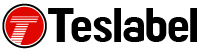Flash Isn’t Dead—It’s Offline
Adobe killed Flash in 2020. Chrome followed by 2021. But you’re here because you:
Have .SWF files you can’t open
Use a legacy enterprise tool
Need to run offline training apps
Want to play archived Flash games
Here’s the fix: local Flash playback using older Chrome builds. Controlled, offline, and legal.
Who This Is For
Intent-Driven Use Cases:
IT admins needing Flash to run legacy dashboards
Archivists accessing Flash-based media
Gamers reviving old Flash titles
Developers testing deprecated Flash functionality
This is not for casual browsing. This is for use-it-or-lose-it scenarios where Flash is still required.
Enable Flash in Chrome – Step-by-Step (2025 Version)
1. Use Chrome v76–v87 Only
Newer versions? Flash is hardcoded out.
Search: “Download Chrome v87 offline installer” (use only on air-gapped systems).
2. Disable Chrome Auto-Update
Block updates via Group Policy or firewall. Otherwise, Flash gets deleted.
3. Turn On Flash
Settings → Site Settings → FlashToggle Ask First
Visit local file or Flash-dependent site
Click Enable Flash
4. Set Site-Level Permissions
Click the padlock icon → Site Settings → Flash → Allow
Refresh page → Flash content should load.
Flash Still Won’t Work? Try These
✅ Flashpoint Launcher (BlueMaxima)
Massive archive of Flash content. No browser needed.
✅ Ruffle Emulator
Rust-based, browser-compatible Flash alternative. Safe, sandboxed, and regularly updated.
✅ VirtualBox with Flash-Enabled Chrome
Create a secure environment to run Flash without compromising your main system.
Safety Checklist
✅ Use offline only
✅ Avoid loading Flash from external sites
✅ Run Flash in sandboxed VMs
❌ Don’t use Flash in public-facing environments
❌ Never bypass browser security in production setups
Smart Alternatives in 2025
Most Flash experiences have been ported to HTML5, WebGL, or Ruffle. Examples:
Flash games → Flashpoint or Internet Archive
Flash video → Convert with open-source tools
SWF files → Use SWF File Player (Windows only)
FAQ: Flash & Chrome in 2025
Q: Can I re-enable Flash in Chrome 120+?
A: No. Flash is physically removed from the codebase.
Q: Is it legal to run Flash offline?
A: Yes, for personal, non-commercial use.
Q: Is using Ruffle safer than Flash?
A: Absolutely. Ruffle runs in a sandbox and doesn’t require plugins.
Q: Can I open Flash games in Chrome?
A: Only on older Chrome versions, or via Flashpoint/Ruffle.
Bottom Line: Flash Isn’t Coming Back — But You Can Still Use It (If You Know How)
Don’t fall for fake “Flash Player updates.”
Don’t expose outdated browsers online.
And don’t waste time chasing broken fixes.
Use Flash safely, locally, and with intent.
Need legacy content? Use Chrome v87 in a VM, or better yet, Flashpoint or Ruffle.
Sheila is a seasoned technology writer and expert in the field of sustainable energy and transportation. As a lead writer for TeslaBel.com, she has spent the past decade providing readers with in-depth knowledge and analysis of the latest innovations in electric vehicles, solar energy, and cutting-edge technologies. With a degree in Electrical Engineering and a passion for the environment, Sheila brings a unique perspective to the world of green technology.