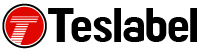Are you seeing an Xbox 360 live update error with the code 3151-0000-0080-0300-8007-2751 when trying to download or update your console? It could be caused by a bad or corrupted profile, and causes the console to abort downloads or drop the connection to the router. This may make it seem like the wireless adapter that’s attached to the console is faulty.
Specifically, the error isn’t caused by the Xbox networking or connection problem, but you can save a lot of time by trying the solutions listed below.
Fix Xbox 360 Live Update Failed Error
Check Xbox Live status
The first thing to do to fix the error is checking your Xbox Live account status. You can look for problems such as expired credit cards that could bring it up.
Delete the bad profile
The next thing to do after checking the account status is deleting the bad or corrupt profile. This is usually the cause of the Xbox 360 live update failed error, so the solution is straightforward and should fix the problem.
However, even though this is the likely cause of the problem and deleting it can solve it, the error code is a part of several other errors falling under the networking group of errors for Xbox. There may be other issues that come into play if you find that deleting the corrupt profile isn’t solving the problem.
If you’re still having issues, try the solutions below:
Clear hard drive cache
To do this on your Xbox console:
- Go to the Dashboard and open the System menu
- Select Memory and then click Hard Drive
- Press the Y button and then click Clear Cache
If this doesn’t help, try the next alternative solution.
Clear failed updates from the cache
To do this:
- Turn off the Xbox 360 console
- Hold the sync button that’s located next to the memory unit slots
- Turn the Xbox on to clear the download queue and restart failed downloads
Check your router
The error could also be caused from your router. If you have one, bypass it by disconnecting your console from the router and connect it straight to your modem. Try and update it to see if it successfully completes the process. If it does complete it, reconnect to your router and check its settings and hardware.
A tech writer specializing in Windows, Android, iOS, and software.