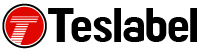Are you one of the many global Xbox users that are getting error 0x97e107df on Xbox Live? Normally, it has many other errors, which you can identify easily as they tend to affect individual systems. It affects the usability of devices that depend on it completely, such that their users can’t even run apps or digital games at all.
Thankfully, you can get some solutions to the problem in our roundup of the best fixes for the error so you can get back to gaming as soon as possible.
How to fix error 0x97e107df on Xbox
Preliminary checks and fixes
- Check the Xbox Live status by opening your browser and going to the service status website or their official Twitter support You can get more details on the state of the service and whether it’s running or not, plus resolutions that’ll solve the error
- Check your internet connectivity and network. A wired connection works better
Run diagnostics to test the network connection
To do this:
- Press Xbox button to open Guide
- Select Settings and then tap All Settings
- Open Network and choose Network Settings
- Run Test Network connections
Reset your MAC address
To do this:
- Open Settings and then tap All Settings
- Select Network
- Click on Advanced Settings
- Select Alternate MAC address
- Click Clear and then restart your Xbox console
Sign in and out again
To do this:
- Press Xbox button and select Home
- Highlight your gamerpic to select your account
- Sign or log out of your account
- Restart the Xbox console
- Repeat the same process to sign back in again
Perform a hard reset of the console
To do this:
- Start by pressing and holding down the power button for 10 seconds
- Now wait until the console powers off or shuts down
- After one minute or so, turn it back on again
Check if the error 0x97e107df is gone.
A tech writer specializing in Windows, Android, iOS, and software.